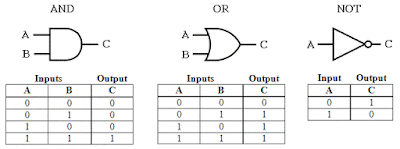Lesson Objectives
- use graphics software to create game interface screens
Starter
What is the game interface?What makes an effective game interface?
Main
RED TASKUsing Adobe Fireworks, Photoshop or Illustrator to create an empty canvas 640 x 480 pixels in size for each of the screens that you will need
- Main Menu
- Instructions
- Win Screen
- Lose Screen
- Level 1
- MAKE SURE that each canvas is 640 x 480 pixels in size
- MAKE SURE that you save each one as a PNG in your PRODUCTS folder
AMBER TASK
Create the screens that you designed on your storyboards on the computer
- Main Menu Screen
- Instructions/Help Screen
- Win Screen
- Lose Screen
- Level 1
- MAKE SURE that you make any improvements needed from your storyboard feedback
Help with using Photoshop
GREEN TASK
- Create the backgrounds that you will need for your different levels
- MAKE SURE that you save each one as a PNG in your GAME folder
Plenary
- DOWNLOAD THE ASSETS TABLE FROM HERE - make sure that you record your interface screens as primary assets and any image from the internet as secondary assets
- Make sure all of your game screens have been saved as PNG files